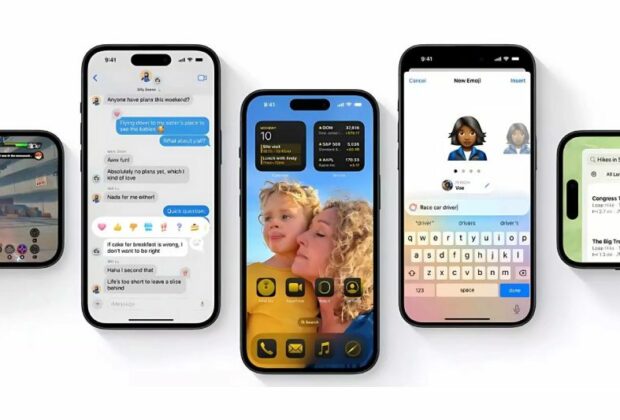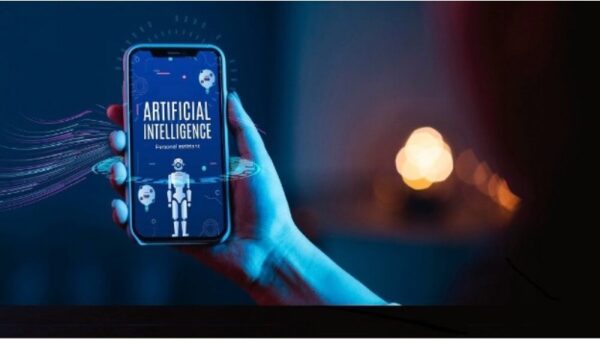All eligible users can now download iOS 18 Public Beta 4, which includes several new features and stability improvements. The latest public beta of iOS is also accessible for iPad OS 18, macOS Sequoia, and other associated Apple operating systems.
With iOS 18 public beta 4, what’s new?
1) The control center’s Bluetooth:
Apple is at last providing customers with an easy way to toggle Bluetooth on and off with iOS 18 Public Beta 4. Control Center now has a specific Bluetooth option in addition to the usual connectivity settings. The flashlight or camera symbol on the lock screen can be swapped out for this new control, which can be added to any Control Center page. Users of the iPhone 15 Pro and 15 Pro Max can additionally designate the Action button as the Bluetooth toggle.
2) Apple Music:
The Browse tab in Apple Music has been renamed to New as a minor update in the most recent public beta. The previous tab’s contents have also changed in some cases.
3) Icons in notifications that use Dark Mode:
Apple is resolving a problem wherein icons in the Notification Tray that use Dark Mode would show up in regular light. Notifications received with Dark Mode enabled will now display that icon with a darker finish thanks to the latest public beta.
4) Tinted icons:
If users have enabled the app icon tinting feature, Apple is expanding the customization options for this feature, enabling them to match their icons to the background of their choice.
How can use the Apple Public Beta 4 Beta version?
The most recent software features for iOS 18 should soon be accessible to you if you are already running an earlier public beta of the device. If you haven’t already, you may join Apple’s beta program right now by following the steps listed below.
Register for the public beta program by going to beta.apple.com/sp/betaprogram/, the website for Apple’s beta program.
Go to Settings > General > Software Update on your iPhone.
Choose iOS 18 Public Beta from the Beta Updates menu.
Go back to the Software Update page and watch for the download link to show up. Accept Apple’s terms, then start the download. After the download is finished, the installation will begin.